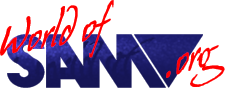External Drive Interface

Release Year
Copyrights
Author
Publisher
Description
Also known as Sam Disk Interface or SDI it was one of the original peripherals produced by MGT at launch time and it allowed users with a ZX Spectrum and PLUSD/DISCiPLE interfaces (previous MGT products) to re-use their Shugart 400 type 5.25” or 3.5” disc drives with the Coupé without having to purchase the internal units.
It also featured the same parallel interface as the Comms Interface allowing the users’ printers to be accomodated.
It came with instructions and cassette containing the drive setup utility and SamDOS v1.1 (the old ROM v1.0 version), the Spectrum emulator, ZX BASIC translator and international font loader.
Was re-launched and sold by West Coast Computers as the XDI (eXternal Drive Interface).
A version of the tape with SAMDOS2 is attached thanks to Robert Morrison.
Instructions
SAM EXTERNAL DRIVE INTERFACE
The SAM External Drive Interface is a device which allows you to connect a Shugart 400 type external 5.25" or 3.5" disk drive to the SAM Coupé. (MGT disk drives for use with the DISCiPLE and PLUS D interfaces are Shugart 400 types) Any disk drive you use must have its own power supply. The Interface also has a printer port for connection to an Epson FX-80 compatible parallel printer.
This sheet should be read in conjunction with The User's Guide for the SAM Drive, which includes all the instructions you'll need to operate your disk drive.
Please note that the External Drive Interface is required for EACH external drive and each printer you connect to the SAM Coupé. The SAM Card Cage (SamBus) - due for release later in 1990, will allow two External Drive Interfaces to be connected to a single computer.
You may use a single external drive or a combination of one SAM Coupé internal disk drive and an external drive, however if you already have two internal drives you cannot attach any additional drives and can only use this Interface to operate a printer.
< PCB Picture >
D1/D2 marks the disk drive jumper; P1/P2 the printer jumper.
The disk drive jumper is pre-set for drive 1 in the factory.
The printer jumper is pre-set for printer 1 in the factory.
Setting up your External Drive Interface
If you are only using this Interface to run a printer, and have no internal or external disc drive(s), please skip to the 'Using a Parallel Printer' section.
If you are using an external drive with the External Drive Interface your drive's drive selector jumper MUST be set as drive 1 for all configurations.
If you are only using an external drive and no internal drive then the External Drive Interface will work correctly with no adjustments. Skip to the SAMDOS section.
Similarly, if you are using an external drive and an internal drive, so long as the internal drive is fitted to the right-hand side of the Coupé (i.e., internal drive configured as drive 2), and you use the external drive as drive 1 the External Drive Interface needs no adjustment. Skip to the SAMDOS section.
If you are using an external drive with an internal drive fitted into the left-hand side of the Coupé (i.e., internal drive configured as drive 1), and you use the external drive as drive 2 you will need to change the drive jumper connection inside your External Drive Interface (see 'Adjustments’).
If you are only using one internal drive and no external drive the drive jumper must be disconnected: (see ‘Adjustments’).
If you are using two internal drives the interface can only be used as a printer port. In this case the drive jumper must be disconnected (see 'Adjustments’).
SAMDOS is preconfigured for use with a single drive which has a specification identical to a SAM internal drive. If you are using two-disc drives or your drive specification is not the same as an internal drive, you will need to reconfigure SAMDOS (see 'SAMDOS').
Adjustments
To adjust the External Drive Interface, follow the instructions below:
1. Switch off your computer and disconnect the power cable.
2. Switch off your external drive and disconnect it from the Interface
3. Disconnect the External Drive Interface from the computer.
4. Unscrew the two screws on the back of the Interface and remove the back panel.
5. Slide out the circuit board.
You should now have the circuit board in front of you with the beige Euroconnector nearest you. (The Euroconnector is the 64-pin connector which fits into the Coupe's expansion port). In the bottom left-hand corner, there are two sets of jumper connectors D1 and D2 for the drive, and P1 and P2 for the printer. Each of these connectors have three pins with a small plastic connector which can cover (connect) either the top two, or bottom two, pins.
To set your external drive as drive 2, remove the jumper covering the top two pins next to D1 and use it to cover the bottom two pins.
If you are using two internal drives, or one internal and no external drives, you MUST disconnect the drive jumper. Remove the jumper covering the top two pins next to D1 and use it to cover ONE pin at the top only.
Since the Interface is open for inspection you can ensure that the printer jumper has been correctly set it should cover the top two pins next to P1.
Now that your External Drive Interface has been adjusted follow the instructions below: Look inside the plastic casing from the back. You will see the two screw holes, and beneath these are rails
1. Slide the circuit board back inside the plastic casing, Euroconnector end first. The circuit board itself slides between the rails.
2. Replace the back panel, put in the screws and screw back together.
With the power to the computer off, connect the Interface to the expansion port on the back of the Coupe. The larger of the two sockets at the back of the Interface is for the cable from your disk drive, which should have a 34-way female connector. The smaller is for your printer cable, which should be a 26-way female BBC-type connector. Connect up your disk drive and printer, then turn on the power to all units connected.
SAMDOS
Because we do not know what sort of drive you are using, we supply you with a cassette, this cassette contains a copy of SAMDOS (SAM Disc Operating System) and a configuration program to allow you to adjust SAMDOS to suit your drive. To load the program, press F7 and then PLAY on your cassette recorder.
Follow the questions in the program; if you have any difficulty in answering the questions, please consult your drive's manual, which should detail the specifications of the drive. SAM internal drives are 80 track, double sided with a 3 millisecond stepping rate. Many other drives have a slower stepping rate, for example 12 or 20 milliseconds.
After the program has been run you will be given the option to create a new system disk with the specifications you have defined. Please ensure you have a blank disk ready.
Now that you have a system disc you should be able to boot the system (Boot is jargon for 'Copy the Disc Operating System into the computer’s memory ready for use’).
If you are using two internal drives or one external and one internal drive then SAMDOS should be changed for two drive operation. See the Upgrade Pack booklet or page 29 of the SAM Drive User's Guide.
Using a Parallel Printer
If your printer is Epson FX80 compatible - and most of them are these days - then you probably won't have to do anything. Just connect your printer and go. Follow the instructions in the main Coupe manual to LLIST or LPRINT - and try the spectacular screen dumps using FLASH!
(If you're contemplating buying a printer, make sure you get one which is Epson FXB0 compatible. Ask your dealer for guidance).
Some printer manufacturers set automatic line feed ‘On’ others set automatic line feed ‘Off’ at the factory. If your printer prints everything on the same line, or if it jumps a line between each printed line then you need to either change the dip switch setting in the printer (see your printer's manual) or changing SAM's system variable 15:
To force a line feed type: POKE SVAR 15,10
To switch off excess line feeds type: POKE SVAR 15,0
These settings will remain in operation until you reset or turn off the computer, or until you type NEW.
If your printer does not print, check that the drive and printer jumpers are correctly set. (See Adjustments).
Cassette
The cassette contains the following programs:
SDI.BAS - This is the program which configures SAMDOS to your drive and copies SAMDOS to your disc.
SAMDOS - SAMDOS version 1.1
Please note that the tape loader is case sensitive, this means that the filenames below must be entered EXACTLY as written. In all cases type DEVICE T before loading.
Emulator - Spectrum Emulator program. Type LOAD “Emulator’' to copy the Emulator including its CODE files to drive 1.
btrans - spectrum BASIC to SAM BASIC translator. Type LOAD "btrans" to copy btrans and its CODE file to drive 1.
fontld - Type LOAD "fontld" to copy the international character set to drive 1.
Printed & Published by Miles Gordon Technology (c) 1990 Lakeside Phoenix Way Swansea SA7 SEH
< Pins Picture >
Trivia
SDI works fine with modern floppy replacement units like the HxC and Gotek Floppy emulators