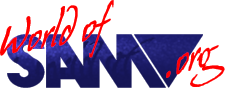Quazar Studio
Release Year
Author
Publisher
Description
Quazar Studio is a full sample manipulation studio, allowing you to edit and add effects to samples. Just what you need to mess around with the samples you record with your Quazar Surround Sampler Module!
Features include…
FAST user friendly WIMP system. Holds samples up to 380K in memory, either mono or stereo. Full editing and sequencing to join samples together. Display to show waveform. Various effects such as amplify, several types of echo, pitch changes, volume effects, reverse, fading and more! Full mixing including mixing from disk which allows you to mix two samples of 380K together.
Only £15.99
Instructions
QUAZAR STUDIO V2.1
(C) Copyright 1996 Colin G. Piggot.
INTRODUCTION
Quazar Studio is a full sample editing suite for use with the Quazar Surround soundcard. Version 2.1 now features many powerful effects.
If you would like to see anything else incorporated into Quazar Studio please let me know soon so it can go in the next version.
Colin Piggot.
COPYRIGHT
The software and documentation are copyright and are protected by both British and International law.
Neither the whole nor any part of the information contained herein, nor the product described, may be adapted or reproduced in any form.
(C) Copyright 1996 Colin G. Piggot.
GETTING STARTED
Quazar Studio uses it's own WIMP system. To move the cursor use keys:
Q - up, A - down, O - left, P - right, <SPACE> - left button and M – right button
To select mouse press T. (Previously K in older versions).
Throughout this manual <clicking> means pressing the left button, (<SPACE> or left mouse button).
unless otherwise stated. Also in this manual the buttons on screen that can be clicked are in [ ], e.g. if the button marked OKAY is on the screen it will be written as [OKAY] in the manual.
Screen Setup
When loaded the screen will have a menu bar at top with six menus:
FILE, EDIT, SAMPLE, PLAY, EFFECTS, SEQUENCE
By clicking on any of them and holding the button down you can select an option then release the button.
At the bottom of the screen shows the sample waveforms when a sample is in memory. To select a specific part of the sample click on the waveform with the left button to place the left marker, and click with the right button to place the right marker. The selected piece is the part between the left and right markers.
As default the markers (which are the vertical green lines) are at the far left and right indicating all the sample is selected.
The FILE menu
The file menu has four Options: OPEN, SAVE, SAVE AS, SAVE PART
OPEN
This will load a sample into Quazar Studio the disk will be read and a window will open showing what Code files are on the current disk in drive one. The list can be scrolled through by clicking on the. [UP] and [DOWN] buttons. Click on the file name - which will then be printed above the [LOAD] button, and click [LOAD] to load the sample in.
If Quazar Studio cannot determine what type of sample it is it will assume it is 8bit 7800KHz, this can be changed by selecting PLAY DIFFERENT in the PLAY menu.
SAVE
This will save the current sample in memory, with it's original filename.
SAVE AS
This will save the current sample in memory, but will ask for a file name. The file name UNTITLED is used as default, to change click on the text UNTITLED, a cursor _ will appear in the text window. Now input the file name you wish to use then press <RETURN>. Click on [SAVE AS] to save the sample.
SAVE PART
This will save the selected part of the sample, like SAVE AS you will be prompted for a file name.
The EDIT menu
The EDIT menu has five options:
SELECT ALL, CUT, CLIP DELETE LEFT, DELETE RIGHT.
SELECT ALL
This will select all the sample - the left and right markers will move to the far left and right.
CUT
This option will remove part of the sample that is selected )i.e. between the left and right sample markers). The remaining parts of the sample will be joined together.
CLIP
This option removes the parts of the sample that are not selected. i.e. it is the opposite of CUT.
With both CUT and CLIP the sample length will be changed accordingly.
DELETE LEFT
If the sample is stereo this will remove the left track and adjust the sample to mono.
DELETE RIGHT
Again, if the sample is stereo this option will remove the right track and adjust the sample to mono.
The SAMPLE menu
The SAMPLE menu has two options: SAMPLE DETAILS , FREE MEMORY.
SAMPLE DETAILS
This option will show the type of sample in memory, it’s length in bytes and length in seconds.
FREE MEMORY
This will show the free memory - useful when using the SEQUENCE options.
The PLAY menu
The PLAY menu has four options: PLAY, PLAY LOOP, PLAY PART, PLAY DIFFERENT
PLAY
This will play the sample in memory.
PLAY LOOP
This will play the sample in memory twice, so you can hear what it sounds like when repeating.
PLAY PART
This will play the selected part of the sample.
PLAY DIFFERENT
This allows you to play the sample as a different type, to select how to play it click on one of the 8 types:
8 bit, 7800Hz, MONO
8 pit, 15600 Hz, MONO
16 bit, 7800 Hz, MONO
16 bit, 15600 Hz, MONO
8 bit, 7300 Hz, STEREO
8 bit, 15600 Hz, STEREO
16 bit, 7800Hz, STEREO
16 bit, 15600 Hz, STEREO
Then click on [PLAY DIFFERENT] to play the sample as that type. To mark the sample as that type click on [STORE AS]. This is the option to use if the sample type was unknown when loaded in.
When the sample is saved, a flag is stored in the end marker of the sample so Quazar studio will know what type of sample it is when loaded again. (The Rate Convertor on the Quazar Surround Introductory Disk also saves this flag).
The EFFECTS menu
The EFFCTS menu has five options: AMPLIFY, REVERSE, ECHO, CHORUS, ECHO WITH REVERB, MIX FROM DISK, PITCH UP, PITCH DOWN, FADE IN, FADE OUT.
AMPLIFY
This option allows you to change the volume of the selected part. You will be prompted for the percentage to amplify by. 0 – 99% will make the sample quieter, 101-999% will increase the volume.
REVERSE
This option will reverse the selected part of the sample.
ECHO
This option will add an echo to the selected part of the sample. Like AMPLIFY you will prompted for a volume for the echo (0 - 99%). You will also be prompted for the delay of the sample (0.001 - 5 Seconds).
CHORUS
Chorus is equivalent to an echo with equal volume (100). you will be promoted for the delay of the chorus.
ECHO WITH REVERB
This option is similar to ECHO, but will generate the echo to infinity. i.e. it will make the echo of the echo of the echo …. and so on.
Experiment!
MIX FROM DISK
This is the powerful option to mix samples together. Although, the SAM has limited memory, large samples can be mixed as the second sample is loaded off the disk when mixing, so two 400K samples can pe mixed – the one in memory and the other on disk.
Like OPEN you will be asked for a file to load, and a volume for the sample to be mixed by (100% default). The sample you load must be the same type.
Please note this option can take time as it's constantly loading the second sample off of disk.
PITCH UP
This option allows you to make the sample higher pitched (speeded up). You will be prompted for an amount (1 to 24)- Entering 1 will speed it up by a small amount, 24 (make it higher pitched) by a large amount.
(Entering 24 increases the sample's pitch by an octave.)
PITCH DOWN
This Option allows you to make the sample lower pitched (slowed down). Again you will be prompted for an amount (1 to 24). Entering 1 will slow the sample by a small amount, 24 will slow it down (make it lower pitched) by a large amount.
(Entering 24 decreases the sample's pitch by an octave.)
Both Pitch Up and Pitch Down affect the whole of the sample.
FADE IN
This option will fade in the selected part of the sample from silence to 100% volume.
FADE OUT
This option will fade the selected part of the sample to silence.
The SEQUENCE menu
The SEQUENCE menu has two options: ADD SAMPLE, ADD SILENCE.
ADD SAMPLE
This option joins a sample onto the end of the sample in memory. Like OPEN in the FILE menu you select a file. You will be warned if the sample is too long to fit into the free memory.
The sample must be of the same type as the one in memory.
ADD SILENCE
The option allows You to add blank silence onto the end of the sample.
QUAZAR STUDIO
(C) Copyright 1996 Colin G. Piggot.
Trivia
IMPROVEMENTS IN VERSION 2.1 OF QUAZAR STUDIO
Every bug has been fixed! (Reverse sample, general crashing, vanishing cursors, and all the other ones!)
There's improved cursor control (smoother mouse, and better keyboard control), the sample players have been improved (see later). Selecting files has been improved (better Up / Down controls).
There's also Chorus, a new echo effect, volume fade in and fade out as well as pitch up and pitch down (the most requested improvement!)
Most of the code had to be rewritten, but it was worth it!
NEW VERSION OF SAMPLE PLAYERS
The old version of Quazar Studio incorporated version 1.5 of the sample players (that are on the Quazar Surround Intro Disk 2). Now there is version 2.01 of the Players incorporated - no more gargling effects with some types of sample.
Version 2.01 of the sample players for use within BASIC and Machine Code are available on Issue 11 of Soundbyte (Out Now - February Issue). The feature program of this issue is Arcade Football Game (5 A-side Football). It also features some Quazar Sequencer music, and of course Version 2.01 of the sample Players.