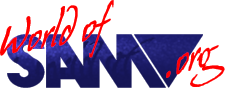Quazar Surround Sampler Module
Release Year
Copyrights
Author
Description
Sampler module for the Quazar Surround, could be used in conjuction with Quazar Studio.
Instructions
QUAZAR SURROUND SAMPLER MODULE -- USER MANUAL
(C) 1996 Colin Piggot
INTRODUCTION
Thank you for buying a Quazar Surround Sampler Module!
The Quazar Surround Sampler Module gives you even more sound capabilities - 8bit Stereo recording, and whatever you use it for, game sounds, sample demos, storing snippets of your favourite music or just playing around with sounds, I hope you enjoy it!
If you have any problems or comments please let me know.
Colin Piggott.
COPYRIGHT
The hardware, software and documentation are copyright and are protected by both British and International law.
Neither the whole nor any part of the information contained herein, not the product described, may be adapted or reproduced in any form.
(C) Copyright 1996 Colin G. Piggott
QUAZAR SURROUND SAMPLER MODULE PACKAGE
Now that you have your Sampler Module package, please check that everything is present and correct
(1) The Quazar Surround Sampler Module.
(2) This manual,
(3) 'Quazar Surround Sampler Module Utility Disk’ software disk
WHATS WHAT
There are three connectors on the Sampler Module.
On the side there is a 25pin plug, this connects the Sampler Module to the Quazar Surround. Do not connect or remove the Sampler Module from the Quazar Surround when it's switched on.
On the top there are two colour coded phono sockets for the audio input. The red one is for the left signal, and the black for the right signal.
Also, on the right-hand side of the Sampler Module there are two holes. Through the holes you will see two small controls with a small slot so they can be adjusted with a small screwdriver if necessary. These are for calibrating the Sampler Module. Don’t worry, it only takes seconds to do this – see the part about calibration below in the instructions for the ‘Sampler Suite’ software.
SAMPLER SOFTWARE UTILITY DISK
On the disk there are two pieces of software, when botted you will be presented with a menu screen with the options:
1. - Sampler Suite
2. - Sampler Players
The sample players are the latest version of the Quazar Surround sample players (Currently Version 2.2)
* Please note the sample players are copyright and are for your use only.
* For conditions of use in commercial / distributed software please write for details.
Sampler Suite
This is the main piece of software on the disk. when selected you will be shown if the Quazar Surround and the Sampler Module are connected, if they are ’Sampler Suite’ will then start to load after a few seconds.
When loaded, the screen will show what type of sample is selected, and in the bottom right-hand corner there will be a summary of the keys to use.
Pressing 'T' will toggle between MONO or STEREO sample (For MONO samples only the left (red) input is used)
Pressing 'F' will toggle between 7800Hz and 15600Hz sample rate. 15600Hz is the best quality and recommended for speech and music with speech. A sampling rate of 7800Hz is ideal for sound effects and instrumental music. Even though the samples are 8 bit quality at 15600Hz they are crystal clear!
Pressing R' will record the sound at whatever type of sample is selected Recording will stop when either <space> is pressed or the memory is full. The length of the sample (in bytes) will be shown.
the maximum length of sample that can be recorded is just under 380K - so they can be loaded into Quazar Studio if necessary
48 seconds for 7800Hz Mono,
24 seconds for 15600Hz Mono,
24 seconds for 7800Hz Stereo,
12 seconds for 15600Hz Stereo.
(When recording has stopped, please wait about 4 seconds for the end marker and sampletype flag to be placed)
Pressing 'P' will play back the recorded sample that is in memory. This can be aborted by pressing <space>.
Pressing 'S' will save the sample data to disk, type in a filename to save it as (maximum of eight characters) press <return> with no name to abort. The filename will be given an extension:
.1 for 8bit, 7800Hz Mono,
.2 for 8bit, 15600Hz Mono,
.5 for 8bit, 7800Hz Stereo,
.6 for 8bit, 15600Hz Stereo.
Pressing 'C' will toggle between calibrating the left channel, calibrating the right channel, or end calibration.
Press 'C' once and you will see ‘Calibrate: Left' in the lefthand corner of the screen. Have the Sampler Module connected to the sound source (e.g. Tape recorder), but make sure nothing is playing. The screen background should change colour to green, if not carefully insert a small screwdriver into the small slot through the closest hole on the right hand side of the Sample Module. (It's the hole nearest to the Sam) - be careful to get the screwdriver in the slot and not to hit anything else. Slowly turn in both directions until the background of the screen turns green. (The brighter the green the better - but it's not crucial - as long as it's green it's fine!). For setting the calibration it is essential that the Sampler Module is connected to the source, but with nothing playing. If for any reason you have problems with this please feel free to call me.
Once completed press 'C' again and repeat for the right channel (this isn't necessary if you are just using Mono signals) using the control through the other hole (furthest away from the Sam - roughly in the middle of the side on the box).
That’s it! Calibration is finished —- this was to make sure the signal would not be clipped at the top and bottom of the wave by any unequal amount to avoid distortion. I will have calibrated the Sampler Module during testing so it may not even need to be calibrated when you receive it. Usually it won't need a recalibrating again but it may just need the odd tweak if you use several different pieces of equipment for the sound source.
Now to set the volume. Press 'C' to get back to Calibrate Left. Play the sound- the background colour should flicker quickly and appear stripy with green, black and perhaps red and blue lines. Colours red and blue means the input is too loud - if there is a lot of red or blue turn the volume down slightly. (The odd line of red and blue is fine). If there is a lot of green turn the volume up. (A good idea is to turn the volume up until there is red and blue stripes and then turn it down slightly.)
At all times with Sampler Suite, you will be able to: hear what is being fed into the sampler (at 15600Hz Stereo). (Except when you are playing back the current sample in memory obviously! ). This eliminates the need to cue the tape (or whatever) – just let it play and then press ‘R’ when at the right point to start recording
When recording you will hear the sample at whatever sample type you have selected - so you will know what exactly it will sound like on playback.
Have fun sampling!
QUAZAR SURROUND SAMPLER MODULE
(C) Copyright 1996 Colin G. Piggot