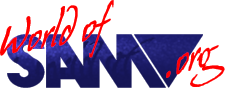Errata Sheet
Download
Release Year
Description
Errata sheet for the Sam User Manual, Flash! and utilities on the SAMDOS disk and MGT Utility Tapes.
Instructions
ERRATA SHEET
IMPORTANT NOTE
Early SAM Coupes contain a chip called 'ROM 1.0' which displays a copyright date of 1989 when you switch on. Owners of these machines will receive an enhanced version of this chip called 'ROM 2.0' which displays a copyright date of 1990. The Coupe enclosed with this letter already has the enhanced chip installed and therefore does not need to be upgraded.
THE SAM CASSETTE
The cassette is recorded on both sides. Each side contains the following software: Spectrum Emulator, Spectrum to SAM BASIC translator, foreign character font, Flash!, Astronaut and King Tut screens and a Demonstration program. The same files are recorded on side two, but in reverse order.
Your tape recorder's volume should be set at just below maximum. Each program is loaded by following the same LOADing procedure.
- Make sure your tape recorder is connected correctly (with the lead in the EAR socket), and put the tape in. Ensure that the tape is rewound to the beginning if using the tape for the first time, or if loading a program recorded at the beginning. If you wish to load a program which follows the one you have just loaded, REWIND the tape back for half a minute.
- Type the following:
LOAD"filename"
NB the word 'filename' must be replaced by the name of the program that you wish to load, for example, LOAD "emulator". - Press <RETURN> on the computer.
- Press PLAY on the tape recorder.
- Once the program has loaded (ie it starts running, and there are no 'Loading' messages on the screen), STOP or PAUSE the tape.
A sign that loading's going well is when a red and blue striped border, followed by a blue and yellow border appears on screen. For a moment, you'll see the stripes turning to black and white: this is fine. However, if they stay black and white, something's going wrong. Turn over the tape and start again.
Both the Demo program and FLASH! are long, with a number of screens saved on tape. But in the case of the Demo program, another sign that things are going well is when, after about two minutes, a title screen appears showing an illustration of the Coupe.
SPECTRUM EMULATOR
This program allows the Coupe to emulate a Spectrum 48K computer. The emulator works for many Spectrum 48K games, but not all of them. Third parties have devised other methods of running Spectrum software on a Coupe, read for example, the articles in January and April Format magazine, and May Your Sinclair.
To run a Spectrum 48K game, you should first load in the Emulator program. Follow the LOADing procedure typing LOAD"emulator" for the second step.
Once the emulator is loaded, the program offers you two options, Emulator and Patch.
Choose option E (Emulator) and follow the on screen instructions. If the game does not load or work properly, either the game is not compatible with the emulator or the tape volume level is not set correctly.
If the message "Tape Loading Error" appears, try from the beginning again, with the volume controls on your cassette recorder at a different level (but with the volume loud enough for the normal red/blue or yellow/blue screen borders to appear).
If you have no success with the Emulator program, as a last resort you could try the Patch utility.
To do this, load the emulator tape again. This time choose option P - Patch. When you do so, you'll see that you have 5 options on screen. Move between the options with the up/down cursor controls, and select with (RETURN).
Essentially the Patch program copes with special protection devices which some software houses use to prevent illegal copying (though it won't allow you to make illegal copies!). Difference devices have been used at different times, but broadly speaking each of the options copes with protection that was common during certain periods. The software you're trying to load will have a copyright date on it. Try the option which corresponds to that date first; if this doesn't succeed try the other options.
- Option 1 covers 1982-1984
- Option 2 covers 1984-1985
- Option 3 covers 1989-1990
- Option 4 covers 1989-1990
- Option 5 covers 1984-1988
If you own a disk drive and wish to run a snapshot game (ie a SNP 48K file), load the disk-based emulator and press D (Disk). A directory of files on the disk will be displayed and you will be asked to type in the number of the file you require. Enter a number and press <RETURN>. Your game will load and run from where you left off.
SPECTRUM TO SAM BASIC TRANSLATOR
This program is called 'btrans' and will translate most Spectrum BASIC programs to SAM BASIC. To use it follow the LOADing procedure, typing LOAD"btrans" for the second step. Follow the on-screen instructions. Note that any variables saved with the program will be lost.
INTERNATIONAL CHARACTER SET
To LOAD in the international character set, follow the LOADing procedure typing LOAD"font1d" for the second step. On page 89 of the main SAM Coupe manual, we suggest that international characters are available from the BASIC resident in the Coupe. In fact, you need to load this program to access them.
FLASH!
To use this program, follow the LOADing procedure typing LOAD"flash" for the second step. Flash! is a very powerful graphics program. Refer to the enclosed Flash! manual for further details, and the errata below, and on the back of the Format application form.
Animation
In ANIMATION mode, to actually start the sequence you need to place the cursor in one of the green spaces in the BEGIN or END icons, then press N or M. To stop the sequence, press N or M again.
LOADing screens
If you want to load in the Astronaut or King Tut screens from the tape after loading Flash!, rewind the tape for half a minute. Make sure that the tape lead is connected to the EAR socket. Select FILES then LOAD and type 'astro' as your file name to load the Astronaut or 'king' to load King Tut. After entering the file name the screen will go blank. Press PLAY on the tape; when the screen has loaded press STOP or PAUSE on the tape recorder.
To save a screen to tape put a blank tape in your recorder. Make sure that you switch the tape lead to the MIC socket. Select FILES then SAVE. Enter the file name of your choice and press PLAY and RECORD on your recorder. Press STOP or PAUSE when the screen has been saved (ie when the Flash main screen reappears).
Undo
If you undo an action and you want it permanently undone, confirm the instruction with OK.
When you give an UNDO instruction, the screen reverts to the previous one that was stored (storage is accomplished by OK). No screen has been stored before the title screen, so if you use FLASH! on the title screen and then UNDO it, the program will leave nonsense on the screen. This won't happen if you draw something on the title screen and then OK it before you UNDO anything.
DEMONSTRATION PROGRAM
The demonstration program is included to show you a little of the Coupe's potential. It is all written in BASIC, so you can see how powerful SAM BASIC is!
Follow the LOADing procedure typing LOAD"demo" for the second step.
FOR PROGRAMMERS
BEEP
The manual says that the maximum duration of a beep is 16 seconds. This is a misprint, the maximum duration is 7.999 seconds.
BLITZ
This command is optimised for MODE 4. To use RECORD in MODE 3, you must set FATPIX 1. The RECORDed string can be BLITZed back with FATPIX 0 or FATPIX 1. Experiment to see the different effects.
DUMP
This command is not implemented in SAM BASIC. However, if you wish to dump a screen to a printer you can do so with Flash!. SAMDOS2 has an extension which implements this routine.
Function Keys / Numeric Keypad
In the manual it says on page 178 that to switch between using keys F0 to F9 as either function keys or numbers is achieved by typing: [SYMB] [RETURN]
This is a misprint. The correct command is: [SYMB] [EDIT]
LPRINT/LLIST
If you wish to print control codes (special codes which tell the printer to form feed or change fonts etc), as well as ordinary text you must tell SAM that codes are to follow. For example to form feed:
OPEN #3;"b" LPRINT CHR$(12)
You only need to type OPEN #3;"b" once per session.
Alternatively you could open channel 4 for control codes and leave channel 3 for text:
OPEN #4;"b" PRINT #4;CHR$(12) : REM form feed LPRINT "Test Text" : REM text
Spectrum to SAM BASIC
SAM BASIC contains more keywords than Spectrum BASIC, and does not permit variables to have the same name as keywords. The Btrans program will cope successfully with these differences. However, if you edit a line translated by Btrans, SAM's syntax checker will detect variable names which are the same as SAM keywords, so it is best to change variable names which are identical to keywords:
LET Turn on music = 1
is legal in Spectrum BASIC, but not in SAM BASIC, because the word ON is recognised as a keyword:
Let Turn_on_music = 1
is legal in SAM BASIC.
USING A JOYSTICK
When using a Spectrum game with a joystick, please note that you need to select the Sinclair 1 option from the menu, not the Kempston option.
The reason that our joystick post is Sinclair Interface 2 compatible rather than Kempston is that Interface 2, like the Coupe, can cope with either one or two joysticks, two being used with a splitter cable.
(NB the splitter cable is not yet in prodcution).